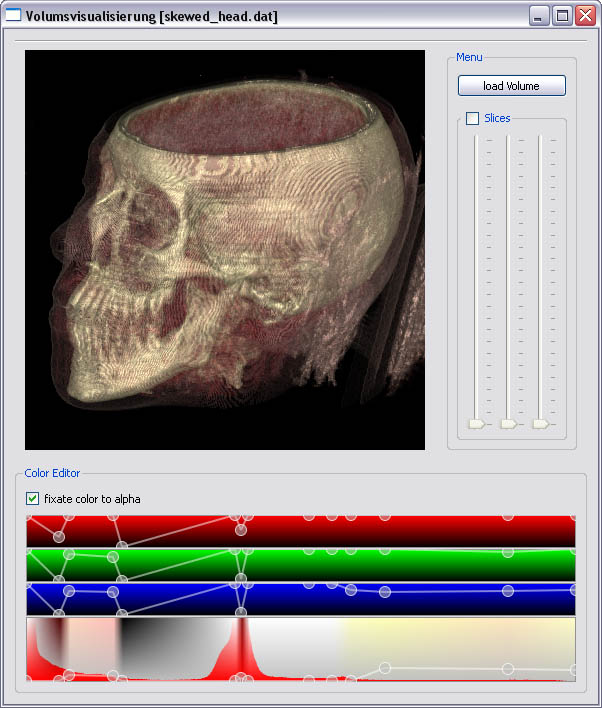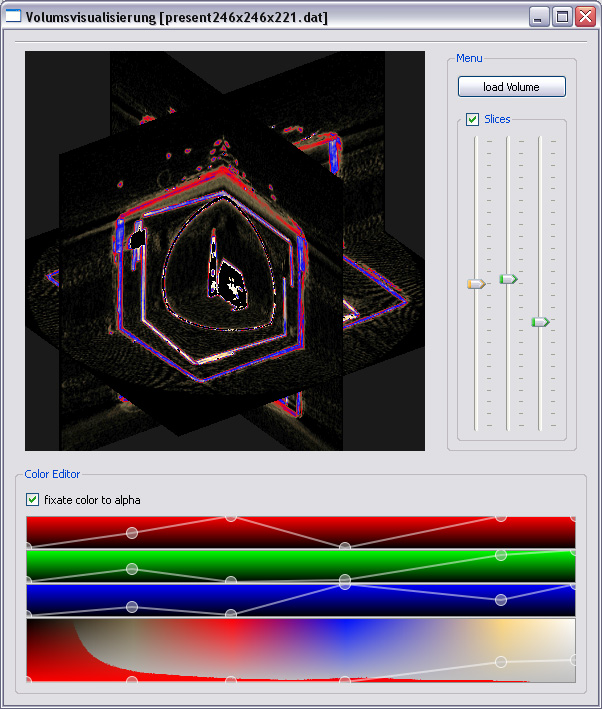Visualisierung LU WS 2008/09 - Volume Ray-casting
Groupmembers
Johannes Novotny, 0325101
Georg Schleicher, 0326261
Features
- Slice-representation
- Phongshaded raycasting
- autosaved editable Transferfunction
- Histogram
- automatic Contrast improvement (Histogram dependant)
GUI Tutorial
Loading a Volume
Push the "load Volume" button. Search for a Volume .dat file with the file browser and click the open button.
Rotating the Volume
Left click on the Volume (OpenGL window) and move the mouse while holding the button.
Slice view
To activate the slice view, check the Slice checkbox. The 3 different slices can be moved with the 3 scrollerbars. To see all 3 slices the volume probably has to be rotated a bit.
Transfer function: fixate colors to alpha
This option keeps all colors fixed to their alpha points. If unchecked even the color points can be moved, created and deleted independently.
Transfer function: creating a new point
Right click on the position where you want to create a new point and choose "new point" (is only possible if there is no point at that position). (If "fixate color to alpha" is checked, only alpha points can be created directly.)
Transfer function: deleting a point
Right click on a existing point and choose "delete point". (If "fixate color to alpha" is checked, only alpha points can be deleted directly.)
Transfer function: change the color of a point
The color of a point can be changed in two ways:
- Left click on a point and move the point while holding the button. Moving the point to the left or right changes its target density. Moving it up or down changes its color or alpha value, while the top represents the highest color or alpha value and the bottom the lowest color or alpha value. (If "fixate color to alpha" is checked, only the alpha points can be moved directly.)
- Right click on a exsisting point and choose "set color". (If "fixate color to alpha" is checked, only the color of alpha points can be set directly.)
Transfer function: saving the current color and alpha points
If a Volume was loadet with the "load Volume" button (a histogram is shown on the alpha editor), the points get saved automaticly each time they change.
Screenshots
Documentation
Downloads
![]() Documentation
Documentation
![]() Binaries x86
Binaries x86
![]() Binaries linux (requires Qt4 and Glew)
Binaries linux (requires Qt4 and Glew)