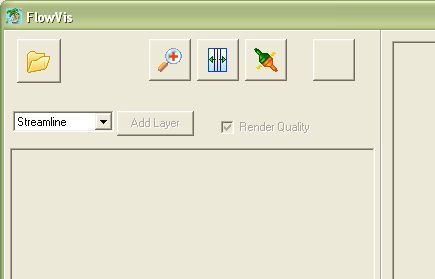
To open a file click onto the yellow folder. The software asks for a .gri (Grid-File) and a .dat (Data-File).
Thomas Rauscher, WS2005/06
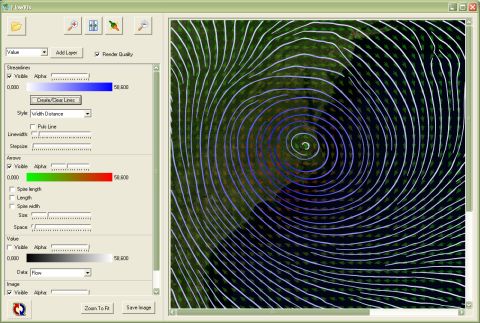
Windows Binary: ue2.zip
The Software is written for Windows 2000/XP and doesn't need any special setup.
To start the program extract the ZIP-File and open ue2.exe.
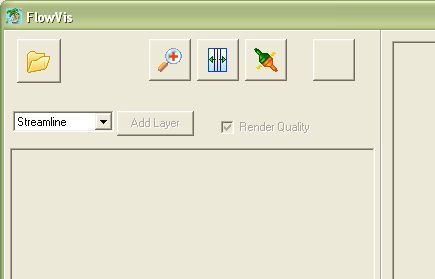
| To open a file click onto the yellow folder. The software asks for a .gri (Grid-File) and a .dat (Data-File). |
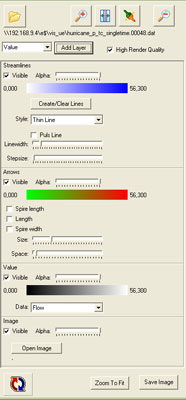
|
The software uses the concept of layers to display the different kinds of flow visualization methods. All layers have an alpha channel to blended them according to this value. Also the color values for the selected visualization can use the alpha channel to make some areas transparent. The painting starts with the layer at the bottom. The Layers can be rearranged with drag & drop. Most layers visualize different values with different colors. To modify the color range, just click onto the colored bar on the top of each layer window. |
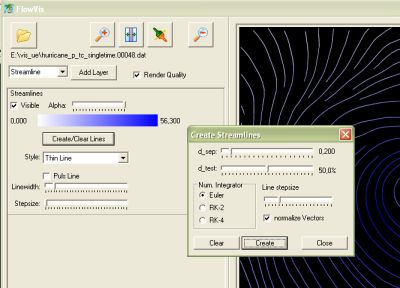
|
To create a streamline layer, just select a streamline layer and click Add Layer.
At first the streamline layer is empty. You can manually seed lines if you switch into the
seed mode For automated streamline creation click on the "Create/Clear Lines" button in the layer list. You can modify the parameters to meet your needs choose an integration algorithm and than click Create. Streamlines can be display as thin lines, thick lines or glyph to visualize the direction. The color can be pulsed to generate pictures like LIC. |
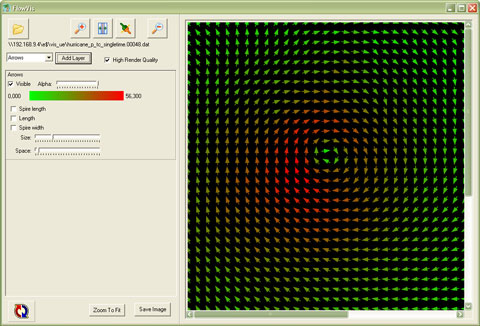
|
The arrows in this Layer can be modulated according to the values. It is possible to modify the length, the width and the length of the spire. The two sliders Size and Space modify the number of arrows and the spacing between them. |
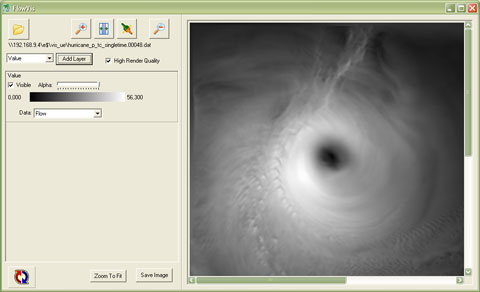
|
This layer shows the absolute flow speed or one of the additional values in the data set. |
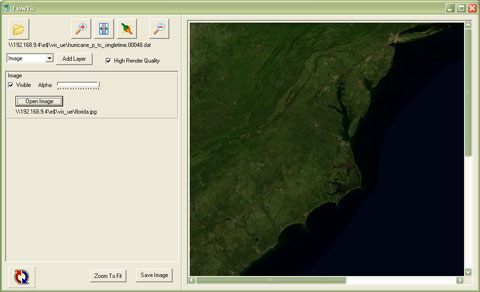
|
With this layer it is possible to load a background image. Supported image formats are JPEG or BMP. |
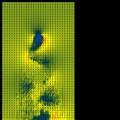 |
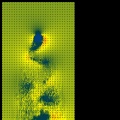 |
 |
 |
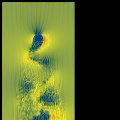 |
 |
 |
 |
 |
 |
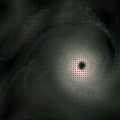 |
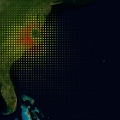 |
 |
 |
 |
 |
 |
 |