|
Ray - Casting
LU Visualisierung - Beispiel 1, WS 2002/2003
by
Thomas Rongitsch
(e9825730@stud3.tuwien.ac.at)
Fabian Bendix
(e9825733@stud3.tuwien.ac.at)
|
|
|
Introduction
Features
Slice Rendering
Transfer Function
X-Ray Rendering
Volume Rendering
|
|
Introduction |
|
|
Within the scope of the LU
Visualisierung we implemented a
ray-casting algorithm. This means that an image is
generated without any geometric primitives, for every pixel a ray is
casted through the volume data to obtain the color and transparency
information on that location.
The task was .. |
|
|
1) ..
to display slices in the x-, y- and z-axis
2) ..
to easily change the the color mapping of density values in the
volume data
3) ..
to provide different volume rendering modes
4) ..
to be able to arbitrarily rotate the volume data and the light
source |
|
|
Features |
|
|
-
Slice Rendering (nearest-neighbour and bilinear data interpolation)
-
Average Density Rendering (x-ray style) (nearest-neighbour and
bilinear data interpolation)
-
First Hit Volume Rendering
-
Volume Rendering with accumulated color intensities
-
Threshold Rendering in both modes
-
interactive color mapping control
-
interactive volume and light positioning control
|
|
|
Slice Rendering |
|
|
By default the slices are rendered using nearest-neighbour
interpolation, which means in our case that every pixel on the
screen is associated with one voxel in the appropriate slice.
Therefore the program provides image interpolation methods (voxels
only, nearest-neighbour, bilinear and bicubic), which comes into
account when the user resizes the image. Then those pixels that not
directly map to a voxel are interpolated according to the selected
method.
On the other hand we can select bilinear data
interpolation, which interpolates the density values for the
neighbouring voxels linearly.
|
|
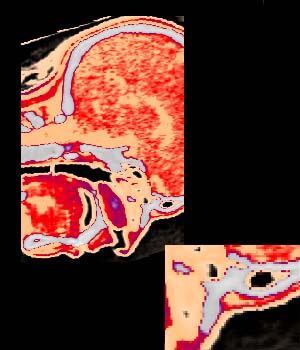
Slice
Rendering
using
nearest-neighbour image interpolation |
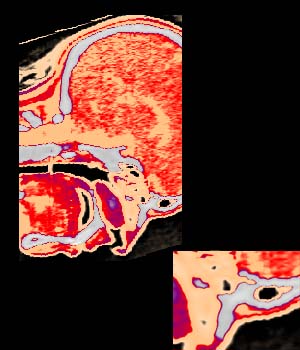
Slice
Rendering
using
bilinear data interpolation |
|
|
Transfer
Function |
|
|
The program provides an easy way to edit the mapping from density
values in the volume data and the color and transparency values on
the screen.
It is also possible to load and store the current
state of the transfer function to ease the handling.
|
|
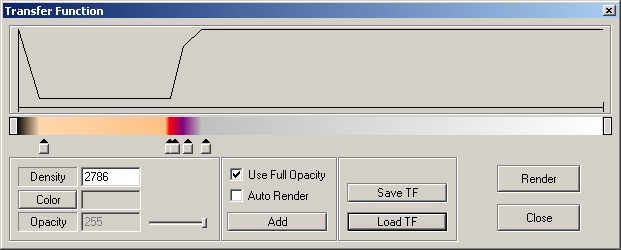
Transfer
Function
with a
loaded color mapping |
|
|
Averaged
Density Rendering |
|
|
This is only a little add-on ..
|
|

X-Ray
Rendering
|
|
|
Volume Rendering |
|
|
Generally here the user has two methods to choose from: first-hit
rendering (Figure A+B) or accumulated color rendering (Figure
C+D). Moreover it is a threshold slider provided to cut away
certain portions of the volume data (Figure E+F). In addition we can cut away
parts not defined by the density value, but defined by the location
of the part (Figure D+F).
There is some more we can see here: different
transfer functions and different light settings.
|
|

Figure A
|

Figure B |
|

Figure C |

Figure D |
|

Figure E |
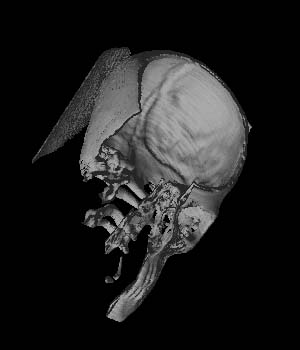
Figure F |
|
Some better screenshots
..
|
|

Volume
Rendering
grey
light, blue + alpha <1% for skin densities (~250)
|
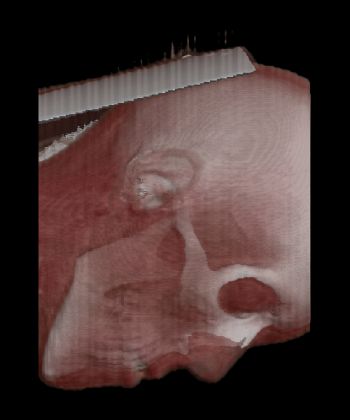
Volume
Rendering
grey
light, red + alpha ~15% for skin densities (~250)
|
|
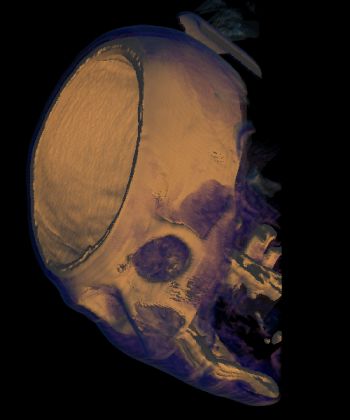
Volume
Rendering
orange
light, blue + alpha ~1% for skin densities (~250)
|
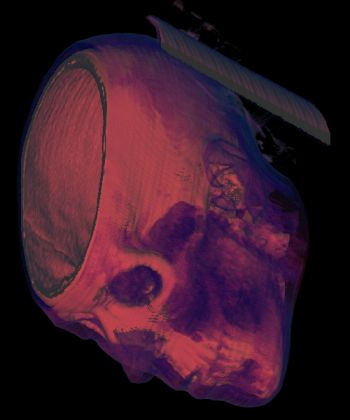
Volume
Rendering
red light,
blue + alpha ~1% for skin densities (~250)
|
|
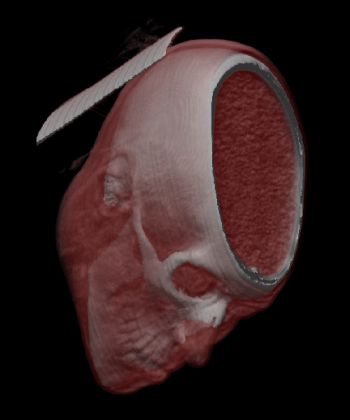
Volume
Rendering
grey
light, red + alpha ~15% for skin densities (~250) |
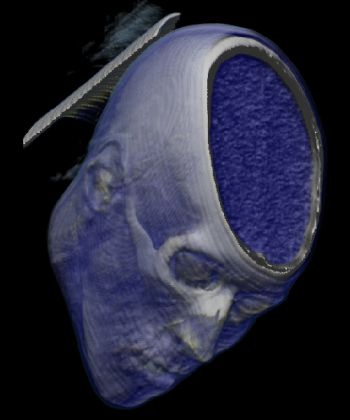
Volume
Rendering
grey
light, blue + alpha ~15% for skin densities (~250) |
|
|
|
|
|