The Word Tree


UE InfoVis, SS 2011
an interactive visual concordance

This is an implementation of the paper „The Word Tree, an Interactive Visual Concordance“ by Martin Wattenberg and Fernanda B. Viégas. (Download it here.)
A Word Tree is a visualization and information-retrieval technique for large text documents. It offers possibilities to see and explore concordances and the structure of a text in a beautifully visualized way. To achieve that goal it uses a sophisticated algorithm that creates a so-called suffix tree, which basically means that every distinct node that follows a search term is displayed as branch, this procedure continues recursively until a period or a certain word count is reached.
The size of a node is proportional to the square-root of its frequency. The square-root is used for better readability since it leaves sufficient space above and beyond a node.
About
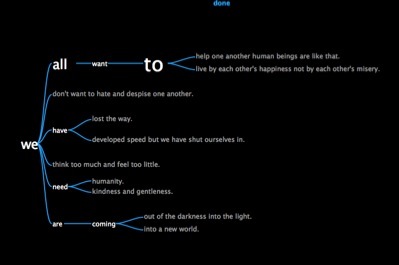
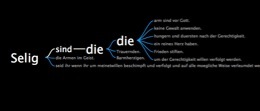
Bernhard Fischer, BSc
e9271466#student.tuwien.ac.at
Ilhami Visne, BSc
e0125935#student.tuwien.ac.at
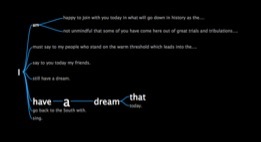
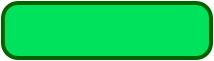
To implement the Word Tree we have used JavaScript, HTML, CSS and the SpaceTree class and methods of the JavaScript InfoVis Toolkit (available at http://thejit.org). For the documentation we have used the JS Doc Toolkit (available at http://code.google.com/p/jsdoc-toolkit). You can access the Documentation here.
Since we have only used modern web technologies, the software should run in every modern web browser. We have tested it in Google Chrome 11, Firefox 4 and Safari 5.
Implementation
You get to the Word Tree interface by clicking the start button above.
-
1. Choose one of the predefined texts.
(Or: Enter your own text by copy-pasting it into the text area in the middle. Don‘t forget to click „Build tree“ in that case.) -
2.Enter a search term. (This has to be a word that is part of the text, e.g. „We“ (without quotes). It‘s also possible to enter multiple words that occur in that order, e.g. „Yes We Can“.)
-
3.Press „Search“.
-
4.Make sure the Interaction Method is „Explore“.
-
5.Now you can explore the Word Tree by clicking on nodes. You can also click on phrase endings if they have been shortened to see them again. Furthermore, it‘s possible to drag the tree around.
-
6.If you want to build a new tree with one of the nodes, choose the „Reroot“ method. After you have created the new tree, switch back to „Explore“.
How to build and explore Word Trees